How to fix an Android phone that won't turn on
An Android phone that suddenly turns off or won't turn on is a problem that many users often experience. When this happens, you may feel panicked and confused about what to do. This article will provide a step-by-step guide on how to fix the problem. We will discuss the various common causes and provide easy-to-follow solutions. So, if you're facing issues with your Android phone shutting down completely, take a good look at this guide.
Common Causes of Android Phone Blackout
A low battery is one of the most common reasons why your Android phone won't turn on. Make sure you try recharging the battery first before looking for other solutions.
2. Hardware Damage
Hardware damage such as screen damage or motherboard damage can also cause your Android phone to completely shut down. This may require professional repair.
3. Software Problems
Sometimes, software issues can cause an Android phone to completely shut down. This problem can occur after a failed system update or poor application installation.
4. Overheating
Overheating can also cause your Android phone to shut down. Make sure your device is not overheating.
Step 1: Connect your Android phone to the charger for a few moments.
Step 2: Allow the battery to charge to a few percent before attempting to turn it on again.
Step 1: Press and hold the power button together with the volume down button for a few seconds.
Step 2: If the company logo appears, allow the device to turn back on.
Step 1: Ensure that the power button is not stuck or damaged.
Step 2: Gently clean the button if necessary.
Step 1: Ensure that the charger cable and adapter are working properly.
Step 2: Try using a different charger cable if necessary.
Step 1: Press and hold the power button.
Step 2: When the company logo appears, press and hold the volume down button until the device boots into "Safe Mode."
Step 1: This is the last step you should consider. A factory reset will erase all the data on your device, so make sure you have backed up important data first.

.png)
.png)
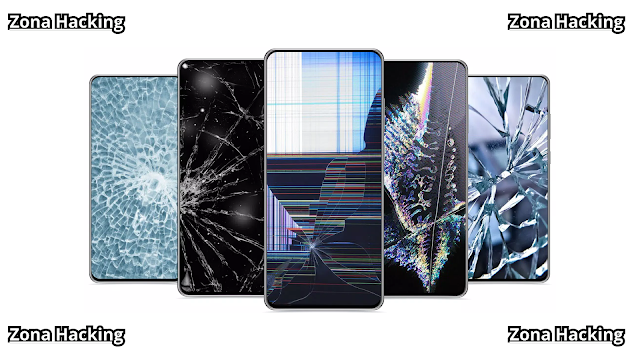
.png)
.png)

.png)
.png)
.png)
.png)
.png)
.png)

0 Comments